Matt, Dave, and Chris originally kicked off the Illuminato X Machina ecosystem to create a working prototype platform for modeling robust computational systems. After a few months of limited beta testing and development with the community of IXM’ers, the latest module in the IXM platform is ready.
The IXM Micro SD Cell provides a removable media interface for the IXM ecosystem. Fitting the standard IXM cell form factor, the Micro SD Cell allows portable information to be processed on the fly.
In the realm of robust and redundant systems, quite a few hackers suggested that they could use a “data cell” to explore more complex, decentralized RAID systems on modular, distributed scale. Others mentioned the lack of a “removable media” counterpart in the IXM (non-Von Neumann) architecture – see below.
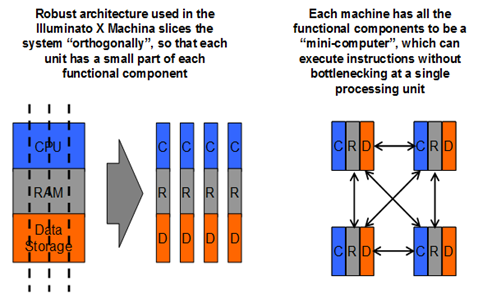 An onboard 12V voltage regulator provides 3.3V protection, and 2 sets of power pins provide an additional power routing option. The standard pin interface communicates through an SPI emulator, which allows each IXM cell to read information from multiple Micro SD Cells simultaneously.
An onboard 12V voltage regulator provides 3.3V protection, and 2 sets of power pins provide an additional power routing option. The standard pin interface communicates through an SPI emulator, which allows each IXM cell to read information from multiple Micro SD Cells simultaneously.  The standard SD data transmission interface is also accessible via 2 unpopulated solder pads in the center of the board. The standard SD protocol is still in development, and I’ll upload it in the near future when the code is ready.
The standard SD data transmission interface is also accessible via 2 unpopulated solder pads in the center of the board. The standard SD protocol is still in development, and I’ll upload it in the near future when the code is ready.
The IXM Micro SD Cell has a reversible connector, allowing for communication regardless of board orientation, and data from the micro SD card can be processed and propagated across the entire IXM network through the network of interconnections.
In any case, I’m really excited to hack and experiment with networked data systems, and Dave, Chris, Matt and I will be uploading code and projects when they get wrapped up. Meanwhile, the board itself is up over at the Liquidware shop.
And as with the other modules of the IXM ecosystem, I feel like each board and project gets everyone churning on ideas for other modules that might be neat to have. I’m starting to think about the next couple boards, so any ideas are welcome :) – jhuynh at gmail
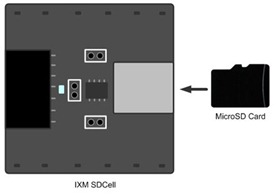

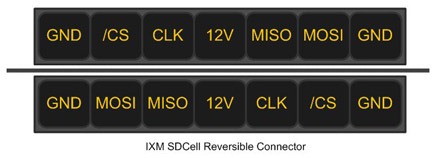





























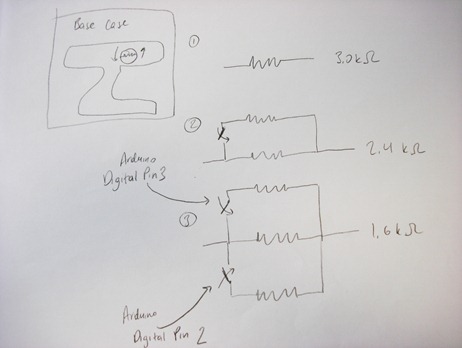









 Controlling it this way was actually pretty intuitive, and my friend Matt got pretty good at driving it. I took a video of him taking the car for a spin:
Controlling it this way was actually pretty intuitive, and my friend Matt got pretty good at driving it. I took a video of him taking the car for a spin: