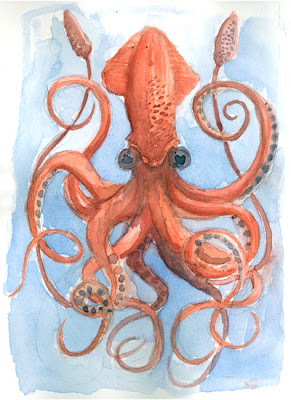The Arduino platform is great for many things, but recently there's been a large number of spin offs, especially at the low-end of the spectrum. New entrants like the
Sanguino, and the
Skinny have come on to the scene to supplement older spinoffs like the
Boarduino,
Freeduino, and the
Bare Bones Board.
This is all terribly confusing, so I've tried to write a little run down of each of the major spinoff core boards, and how they compare to the original.
(EDIT: Paul made a really good point - this review is especially written with a perspective on how well the spinoff boards interface with different shields out there. Actually, each one has it's own special niche right now that it's meant to serve. On the other hand, I think shields are really cool, so this is written from that "editorial bias" - ha!)
Arduino and Arduino DiecimilaScore: ***** (5 out of 5 stars)
The original Arduino, easy to program, comes pre-assembled, and is pin-compatible with all major shields available from liquidware, ladyada, and libelium. It's assembled, works out of the box, and can start running sketches and programs almost immediately. It's a blast to program, and downloading programs to it is really easy. By comparison, this board is a couple bucks more expensive than the other boards, but since it's pre-assembled, it's more than worth the few extra pennies. The biggest downside is that the name, "Diecimila" is perhaps one of the hardest words ever to spell (luckily Google is nice and usually suggests the correct spelling)!
FreeduinoScore: **** (4 out of 5 stars)
An early spinoff from Arduino, this project wanted to keep all the benefits of the Arduino without paying name royalties to the Arduino founders. Consequently, they came out with a cheaper, lower end board that retained most of the features of the Arduino. Most notably, this board is also pin-compatible with the Arduino, so it works with all shields. The downside, of course, is that the builders were a little design-challenged, so the board doesn't look as "finished" as the original Arduino.
SkinnyScore: ***+ (3.5 out of 5 stars)
A newer version from the guys over at Sparkfun, the Skinny is a curious little device. It doesn't support auto-reset programming, so programming the device might be a tad bit more complex than others on this page. Also, it's a slightly different form factor, that comes without pin towers, so a small amount of soldering is required. Personally, the red color is a little prettier than the blue of the Arduino, so that's a plus, but the downside is that it doesn't support any shields out of the box. It remains to be seen whether it would work with shields after a little soldering. The jury's out still on this one, but it could be a promising device if someone can find a way to make it support shields.
BoarduinoScore: ***+ (3.5 out of 5 stars)
A version of the Arduino that only plugs into a bread board. This board is meant to be a basic, entry level board, which typically comes as a kit. Unfortunately, I'm a beginner, so it took me a while to solder the thing together, but for others, here's a link to the do-it-yourself
soldering instructions (thanks Jimmy). This version works well if you're interested in doing old-school breadboard lab-type projects on a budget, but for other new projects, the Arduino works better for me... Lastly, I give this one a slight edge for its slim form factor, which works well on breadboards, it's native habitat!
Bare Bones BoardScore: *** (3 out of 5 stars)
An interesting entrant into the mix, this one comes a little cheaper than the Arduino, but the funny thing is that it costs almost as much as the Arduino when fully assembled. The downside is that although it's about the same size as the Arduino, the pins are in completely different locations, so none of the shields made will work with this board... That's unfortunate :(
SanguinoScore: ** (2 out of 5 stars)
Sold only as a kit (yet another kit!), the main purpose of this board was to introduce a more powerful board based on a bigger Atmel. However, the thing is quite big (maybe a little unweildy), and requires assembly as well. Gaging from the pictures, this one probably takes a few hours to assemble, which likely isn't worth it for the marginal increase in power. If it were up to me, I'd hang tight for the upcoming higher powered Arduino from the Arduino.cc core team, currently being designed by David Mellis!
 A friend of mine is a photographer, and he and I spent some time together this last weekend. He knows a lot about taking product photos, so he took a few, and taught me some tricks of the trade.
A friend of mine is a photographer, and he and I spent some time together this last weekend. He knows a lot about taking product photos, so he took a few, and taught me some tricks of the trade.