This is a BeagleBoard on drugs.
This is an SD card, specifically formatted by me and Chris using a ridiculously long, arduous process of trial and error before we finally figured out how to format it using a custom, homebrew version of Angstrom Linux.
 This is that same SD card, on drugs.
This is that same SD card, on drugs.
 Yeah, now the joke is getting old.
Yeah, now the joke is getting old.
The SD card is formatted (it’s available at the Liquidware shop pre-set up) with Liquidware BeagleBoard Linux, which is guaranteed to work (as opposed to the other flavors that are floating around that are guaranteed to take about 6 hours to get up and running). All the code is over at github:
http://github.com/liquidware/liquidware_beagleboard_linux
You can download it with the command:
git clone git://github.com/liquidware/liquidware_beagleboard_linux.git
cd liquidware_beagleboard_linux
git checkout liquidware
If you have an SD card already pre-formatted (e.g. because I gave you one at Maker Faire, or because it came with the BeagleBoard Starter Kit), plug it into the SD card slot on the BeagleBoard:

Then plug in the USB-to-serial cable crossover cable – this is a cable that specifically lets you plug in the BeagleBoard to the computer, and access it and program it over serial. It is deceiving, because it looks like a normal USB-to-serial cable setup, except that it needs a gender changer (there are so many jokes I could make right now but won’t) in order to swap Rx and Tx wires. I figured this out the hard way early on, when I had to solder up my own cable.
Then, plug the power cable into the BeagleBoard to power it on.

To see the BeagleBoard status and command line prompt over serial, type the following command into Linux:
screen /dev/ttyUSB0 115200
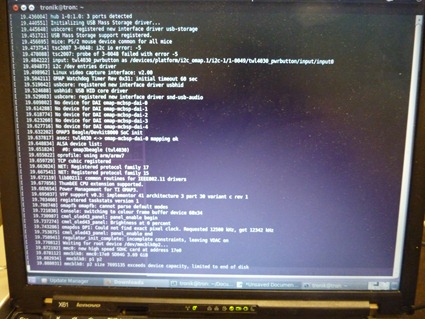
That will open a serial terminal monitor on Linux, and on Ubuntu (which is what I run), it is at the dev/ttyUSB0 port. The speed is 115200. If you’re on Windows, just open a terminal program and select the USB port you want, and set the speed to 115200. Voila. After a short while, you’ll see the BeagleBoard booting up, and then you’ll see a command line prompt:
Angstrom Linux!
Ok, now you’re up and running!



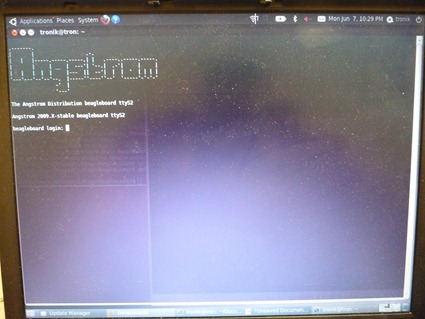

1 comment:
Nice! I'm using the beagleboard too for a project .. though it's a pain right now figuring out how to install packages on it since i dont have the internet configured!
Keep up the good work!
Post a Comment